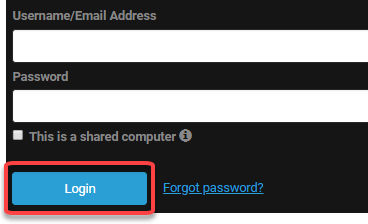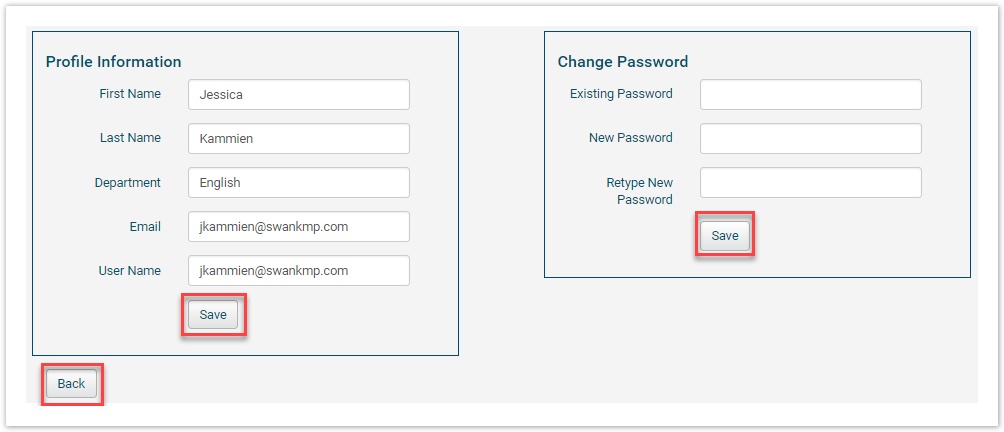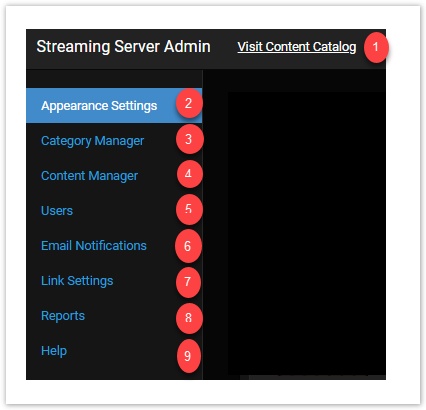Administrator Login & Navigation
Welcome to Digital Campus Academic Streaming! This guide explains the functionality available to Digital Campus Administrators. We've designed the streaming portal to make it easy to share content, create users and generate usage reports.
Log In/Log Out
To log in, you need the portal URL and the Administrator username and password, which are provided by your Swank Account Manager.
1. From the Content Catalog, select the Login/Instructor link.
2. Enter your credentials on the Login Page, and click the Login button.
3. To log out, click on your user name and select Log Out.
Edit Profile
Under your profile, you may change your contact information, user name and password.
1. Click on your user name and then select Edit My Profile.
2. Edit your profile information or password and click the Save button.
3. Click the Back button to return to the Admin portal.
Functionality & Navigation
Once you are logged in, you will have access to the following tabs, each of which are described in detail within this guide.
1. Visit Content Catalog - Navigate to and from the catalog at the top of any page
2. Appearance Settings - Design the website with your campus logo and colors
3. Category Manager - Assign categories to the movies to make it easy to browse available content
4. Content Manager - View license data, export title metadata, links and MARC records
5. Users - Add individual users or upload a list, reset passwords and lock/unlock user accounts
6. Email Notifications - Sign up to receive automated emails with important title-related information, such as title expiration dates
7. Link Settings - Learn how to enable proxy access
8. Reports - Generate a monthly usage report, export raw data to create your own reports and export a list of faculty title requests
9. Help - Reference the Administrator Guide. Click the question mark on any page to access step-by-step instructions for the functionality on that portal page.