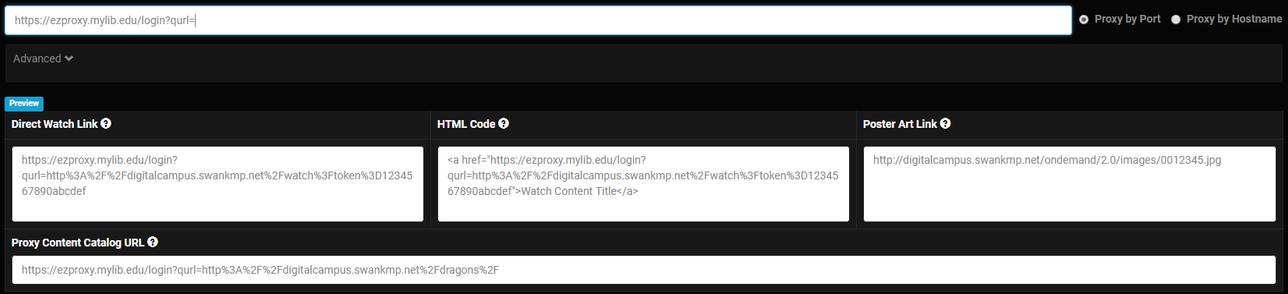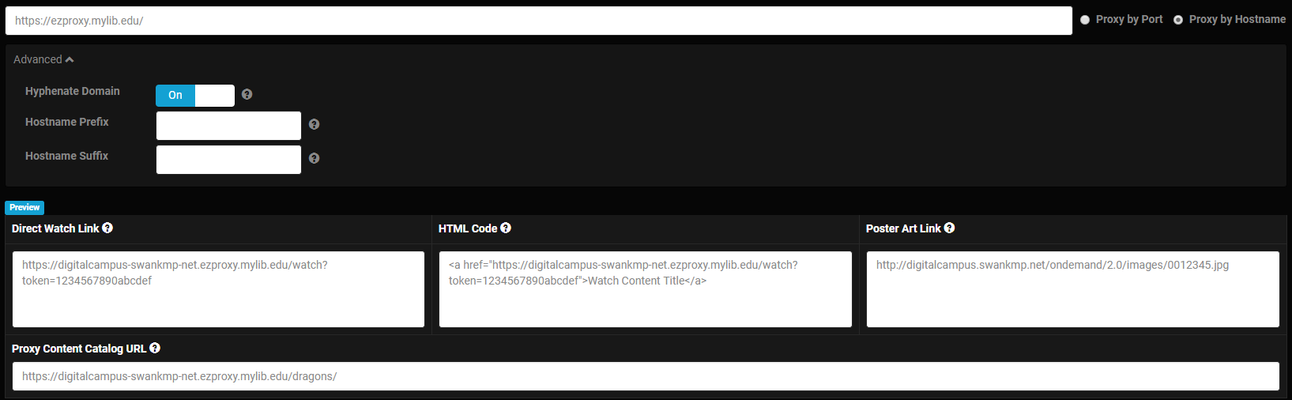Link (Proxy) Settings
Digital Campus portals that are secured via IP restrictions may also be configured to use a proxy, such as EZProxy, to allow students access to the portal even when off-site. Are you looking for content links? Check out our Content Manager to export direct watch links, links for your CMS and more! Here's a quick video reviewing link settings in Digital Campus:
Enable Proxy Server
If your school does not use a proxy server, the toggle switch will be disabled (Off).To enable the proxy server, contact your Swank Digital Campus Account Manager.
SSL Encryption
In May 2017, the Digital Campus platform moved from HTTP to HTTPS to accommodate Google’s new browser, which requires all DRM streams to be viewed over a secure SSL site (HTTPS). While Swank maintains the SSL certificate for digitalcampus.swankmp.net, EZ Proxy users are required to apply an SSL certificate in order to access Digital Campus without certificate warnings.
Configuration Settings
Stanza
| Property | Value |
|---|---|
| Title | Swank Digital Campus |
| URL | |
| D | swankmp.net |
DNS Resolution
In order to acquire a license to play content back, the following DNS resolution must be permitted through the network and proxy:
| URL | IP Address |
|---|---|
| wvls.swankmp.net | 12.38.100.88 |
| wvlsmod.swankmp.net | 12.38.100.99 |
| dc.swankmp.net | 71.14.206.75 |
| digitalcampus.swankmp.net | 168.62.180.173 (52.162.253.63 after 7/28/2020) |
| s3api.swankmp.net | 52.162.253.63 |
| streaming.afc-film.com | 52.162.253.63 |
URL and Mode
The Link Settings page in the Digital Campus portal specifies the address of the proxy server and defines whether the proxy is done by port (the destination url is a port passed to the proxy) or by host name (the destination host name is appended with the proxy name). There are three different types of links based on the choices of host name, proxy by port and proxy by host name settings.
Proxy by Port - Configures the portal as a parameter of the proxy host (using qurl=). When this option is selected, ensure the text box contains the entire url for the proxy including the qurl= (not url=) query string parameter. Below are examples of the various urls:
Proxy by Hostname - Configures the portal using host name configuration. When this option is selected, only include the host name extension, not the protocol. (For example, do not include http://). For more information about what these modes mean or how to choose the correct configuration, please consult your proxy documentation. Below are examples of the various urls:
Proxy Content Catalog URL - This URL may be shared with campus staff and students to access the Content Catalog outside of the restricted IP range when proxy is set up. Use of the URL depends on whether or not your campus allows access to proxied URLs while on campus.
Service Urls Must not be rewritten
Proxies rewrite urls and other links send back to the client device to route traffic through the proxy. Some proxies (like WAM) must be specifically configured to ignore several service urls that the Digital Campus requires to remain unproxied.
The service urls take the form of the following payload in the HTML page:
| getWidevineSettingsUrl: "https://digitalcampus.swankmp.net/services/s3services/mobile/settings/....", |
| getPlaybackInfoUrl: "https://digitalcampus.swankmp.net/services/s3services/mobile/playinfo", |
| postPlaybackInfoUrl: "https://digitalcampus.swankmp.net/services/s3services/mobile/postplayinfo", |
| postTrackingEventUrl: "https://digitalcampus.swankmp.net/Analytics/PushEvent", |
| serviceBaseUrl: "https://digitalcampus.swankmp.net", |
| websiteUrl: "https://digitalcampus.swankmp.net/{siteURL}/" |
Where siteURL is the path to the unproxied site eg. https://digitalcampus.swankmp.net/sampleschool/
The digital campus software applied the proxy settings as required to the websiteUrl when generating a Direct Watch or Embed Link. Mobile Devices may not function if these urls are rewritten to be resolved through the proxy.
OCLC Help
OCLC instructions for obtaining and applying a SSL certificate to your proxy may be found on their website: https://www.oclc.org/support/services/ezproxy/documentation/cfg/ssl.en.html. For additional assistance please contact OCLC at +1 614-793-8682 or support@oclc.org.