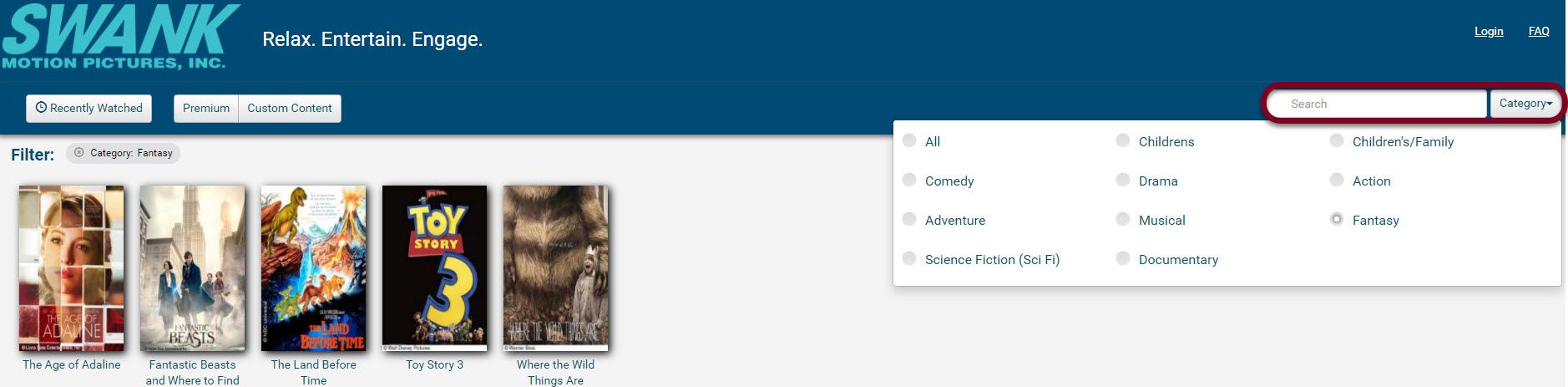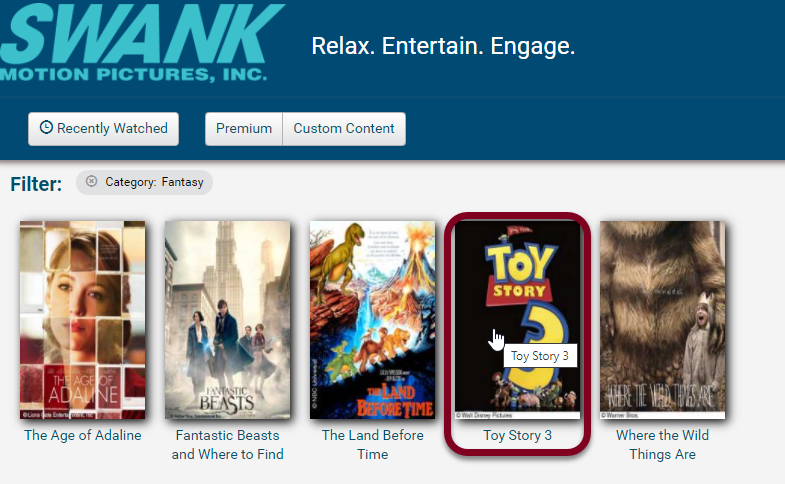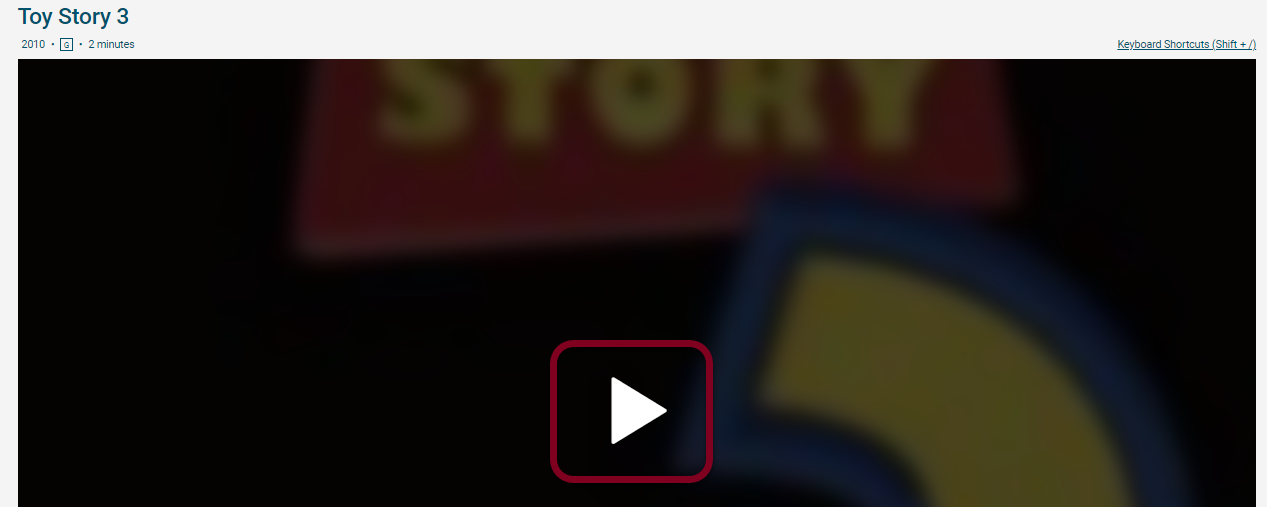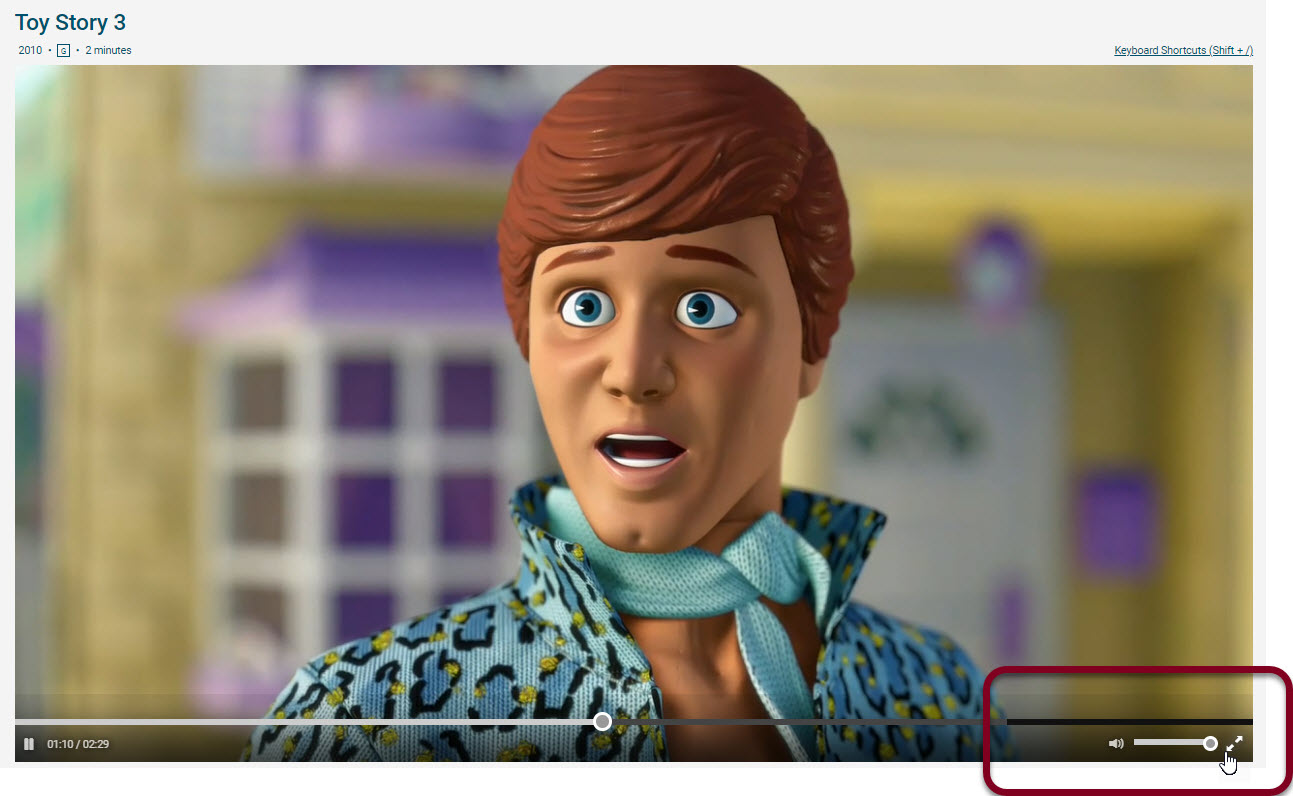/
Residence Life Streaming Frequently Asked Questions
Residence Life Streaming Frequently Asked Questions
What are the system requirements for playing movies on a computer?
The recommended system requirements include:
- Network connection: 1.5 Mbps (megabits) minimum, 3.0 Mbps recommended
- RAM: 1 GB minimum
- CPU: Intel Core Duo 2.4 GHz minimum
- Playback of movies on a computer occurs in a web browser. Due to Digital Rights Management (DRM) requirements, the requirements vary between browsers and computer systems. Please select the type of computer operating system from the list to see the supported browsers and requirements.
Microsoft Windows
The streaming platform only supports operating systems and browsers that are currently supported by Microsoft. The current list of supported Microsoft operating systems can be found here. In addition, Microsoft only supports the latest versions of Internet Explorer released for each Windows Desktop Operating System. Internet Explorer is not a supported browser. Digital Campus only supports the latest versions (not pre-release) of Google Chrome and Firefox available for the operating system.
| Browser | Operating System | Supported? |
|---|---|---|
| Latest Chrome | All Supported | Yes |
| Latest Firefox | All Supported | Yes (v88+) |
| Microsoft Edge | Windows 10 | Yes |
Apple Mac
The streaming platform only supports operating systems and browsers currently supported by Apple. The current support is for the current version of Mac OS X, plus the 2 previous versions. Digital Campus only supports the latest versions (not pre-release) of Google Chrome and Firefox available for the operating system.
| Browser | Operating System | Supported? |
|---|---|---|
| Latest Chrome | All Supported | Yes |
| Latest Firefox | All Supported | Yes (v.88+) |
| Safari | macOS Sierra | Yes |
Linux
Linux support is difficult to guarantee. Ubuntu 14.04 and RedHat 7 are both generally supported, but custom flavors of the OS are not guaranteed to work or are supported. The product only supports the latest versions (not pre-release) of Google Chrome and Firefox available for the operating system.
| Browser | Supported? |
|---|---|
| Latest Chrome | Yes |
| Latest Firefox | No |
| Latest Opera | No |
| Chromium Browser | No |
How do I search for a movie?
You can search for a movie by entering a title in the search field. Or, click on the Category filter to select a specific movie genre.
How do I view a movie?
First click on the movie in the catalog, and then click the play button
You can make the screen bigger by clicking the double arrows in the bottom, right-hand corner. Adjust the volume by dragging the bar left to right.
How do I play a movies on a mobile device?
The content will play in the browser natively. The table below outlines the device requirements for playback.
OS | Browser | Supported |
|---|---|---|
| iOS & IPadOS 12+ | Safari | Yes |
| Android 7.1+ | Chrome | Yes |
Click here for detailed instructions for using the mobile app.
I am seeing the error "403 Forbidden: Access is denied".
Viewing movie content is only allowed for approved IP ranges. If you are seeing this error, it is likely that you are not within one of these approved IP ranges. Please contact your IT support staff or your network administrator to review it for possible approval
The login site requires a username and password.
Contact your site administrator for your credentials but not all sites require a username and password. Sites that are on closed networks are not required to turn user authentication on.
The movie is buffering/freezing during playback.
This problem may be due to a poor network connection. Replay the movie using a different browser or computer to see if the playback quality improves
Why do cookies need to be enabled?
We use cookies and local storage to enhance the user experience. It allows us to display recently watched titles and remember your position in a movie if you need to pause and restart. Many private browsing modes disable cookies. Disabling the private browsing mode on your browser may enable cookies. Please refer to your browser's help documents for additional instructions on enabling cookies.
I am off-campus, and I am not able to access the site.
Access by college students may be limited to the on-campus network. Even if you are on campus, your campus IT can further restrict access by IP ranges.
I have reviewed all of the FAQs and do not see any that address my problem. What should I do?
If the above steps do not resolve the issue, please contact your IT support staff for further assistance.