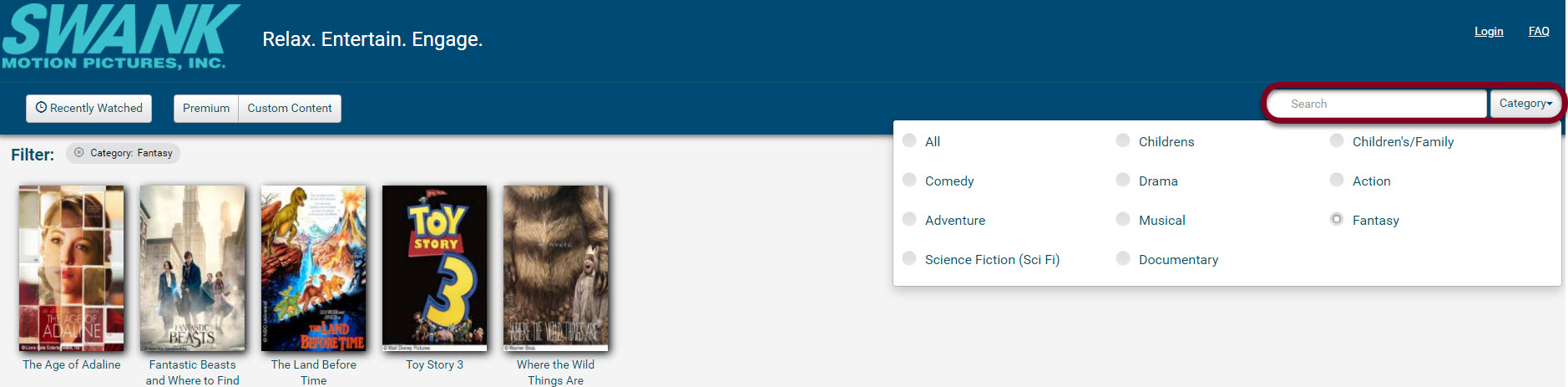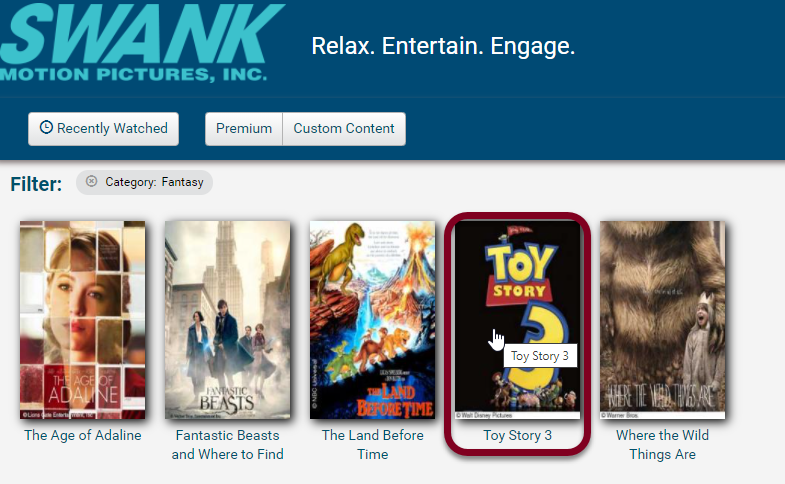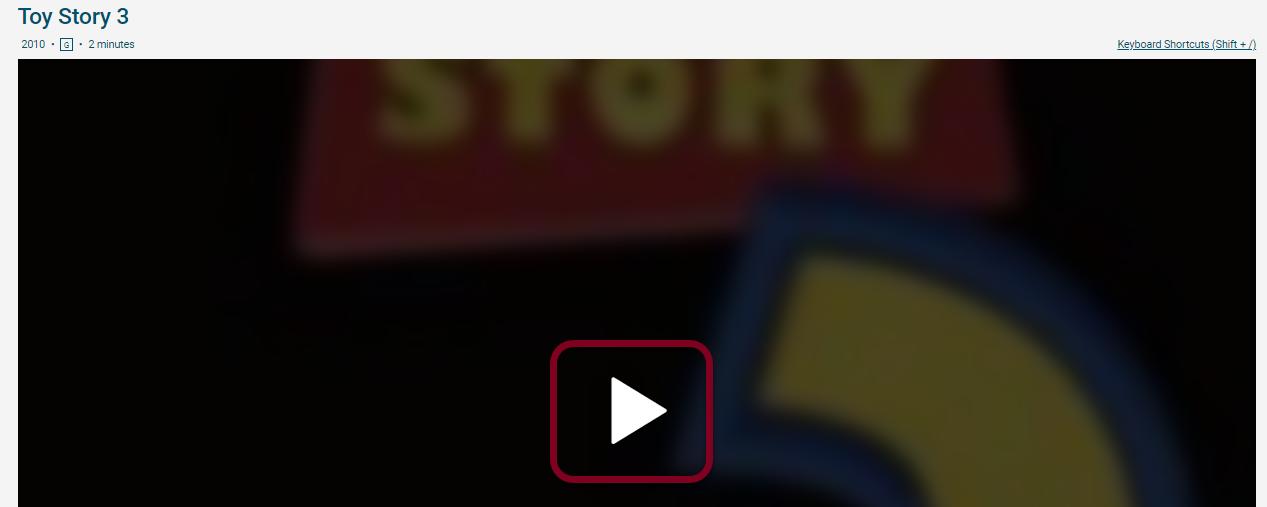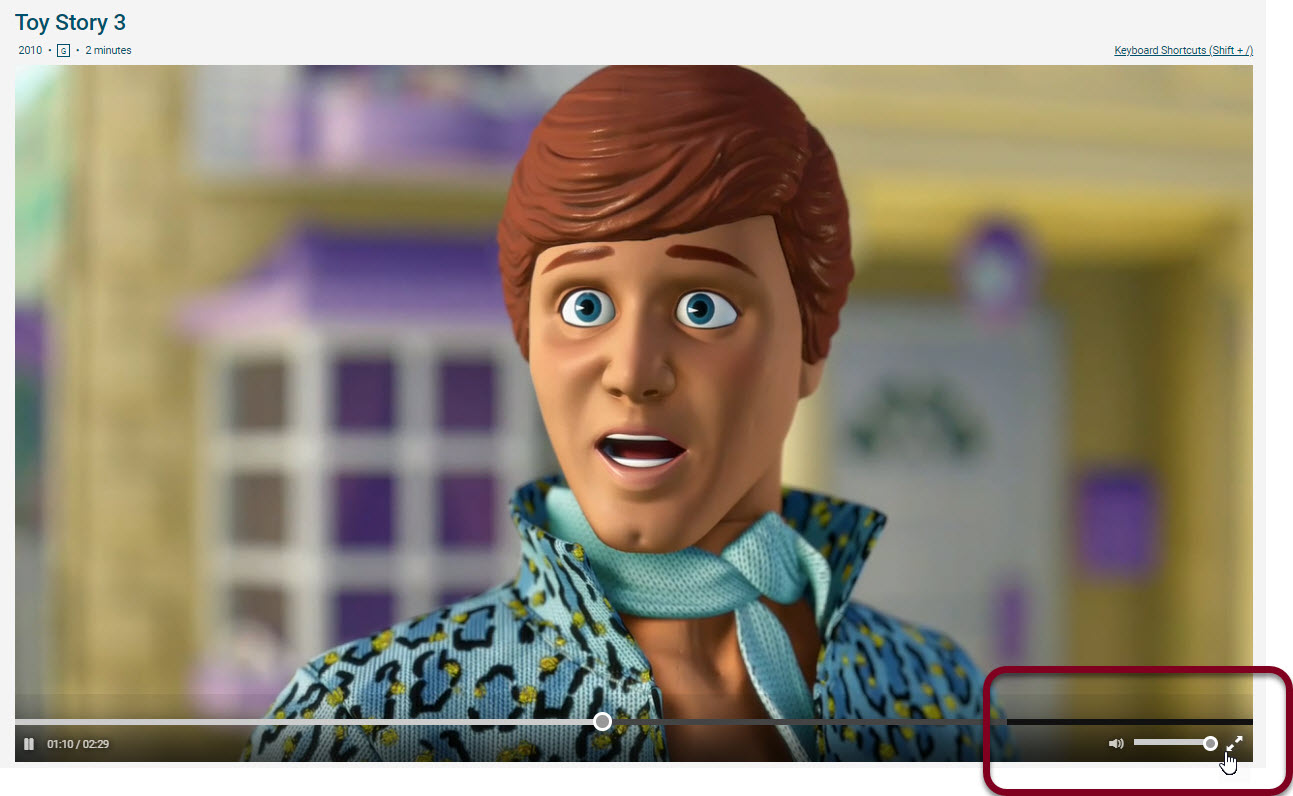| Anchor | ||||
|---|---|---|---|---|
|
...
computer?
...
RESOLUTION:
The Widevine Content Decryption Module is not enabled or is out-of-date.
Follow these steps to update the WidevineCdm component. Note: Anti-virus and/or firewall software can prevent the component from updating successfully. Please disable your anti-virus and/or firewall temporarily before checking for an update. Once the component has been updated, re-enable your security software.
- In a new tab, go to chrome://components using the Chrome address bar.
- Find the "WidevineCdm" component and click the "Check for update" button to update the component.
- Once you see "Status - Component Updated", refresh this page.
If updating the WidevineCdm component did not resolve the issue, follow these steps to enable the Widevine Content Decryption Module plugin.
- In a new tab, go to chrome://plugins using the Chrome address bar.
- Locate the "Widevine Content Decryption Module" plugin. Select "Enable". If you do not see "Enable", check the box next to "Always allowed to run".
- Once the plugin is enabled, refresh this page.
Use Google Chrome, Internet Explorer, or Safari (on Mac). More recent versions of Firefox and Edge do not support the Google Widevine Plugin. Swank Motion Pictures streaming products require Digital Rights Management plugins for secure playing of Hollywood content.
Use the following table to find an OS and browser combination that is supported.
* - Requires installation of app.
** - Requires flash and Google Widevine Optimizer
...
Classic Widevine
Support
...
Widevine CENC
Support
...
No
...
...
To play content on your mobile device, download the video player by searching for "Swank Media Player" in Apple iTunes or Google Play Store. An Android app is required on Android, and an iOS app is required on iOS. Instructions may be found here: http://digitalcampus.swankmp.com/Mobile-Instructions.
...
...
...
Supported
...
The recommended system requirements include:
- Network connection: 1.5 Mbps (megabits) minimum, 3.0 Mbps recommended
- RAM: 1 GB minimum
- CPU: Intel Core Duo 2.4 GHz minimum
- Playback of movies on a computer occurs in a web browser. Due to Digital Rights Management (DRM) requirements, the requirements vary between browsers and computer systems. Please select the type of computer operating system from the list to see the supported browsers and requirements.
| Anchor | ||||
|---|---|---|---|---|
|
The streaming platform only supports operating systems and browsers that are currently supported by Microsoft. The current list of supported Microsoft operating systems can be found here. In addition, Microsoft only supports the latest versions of Internet Explorer released for each Windows Desktop Operating System. Internet Explorer is not a supported browser. Digital Campus only supports the latest versions (not pre-release) of Google Chrome and Firefox available for the operating system.
| Browser | Operating System | Supported? |
|---|---|---|
| Latest Chrome | All Supported | Yes |
| Latest Firefox | All Supported | Yes (v88+) |
| Microsoft Edge | Windows 10 | Yes |
| Anchor | ||||
|---|---|---|---|---|
|
The streaming platform only supports operating systems and browsers currently supported by Apple. The current support is for the current version of Mac OS X, plus the 2 previous versions. Digital Campus only supports the latest versions (not pre-release) of Google Chrome and Firefox available for the operating system.
| Browser | Operating System | Supported? |
|---|---|---|
| Latest Chrome | All Supported | Yes |
| Latest Firefox | All Supported | Yes (v.88+) |
| Safari | macOS Sierra | Yes |
| Anchor | ||||
|---|---|---|---|---|
|
Linux support is difficult to guarantee. Ubuntu 14.04 and RedHat 7 are both generally supported, but custom flavors of the OS are not guaranteed to work or are supported. The product only supports the latest versions (not pre-release) of Google Chrome and Firefox available for the operating system.
| Browser | Supported? |
|---|---|
| Latest Chrome | Yes |
| Latest Firefox | No |
| Latest Opera | No |
| Chromium Browser | No |
| Anchor | ||||
|---|---|---|---|---|
|
You can search for a movie by entering a title in the search field. Or, click on the Category filter to select a specific movie genre.
| Anchor | ||||
|---|---|---|---|---|
|
First click on the movie in the catalog, and then click the play button
You can make the screen bigger by clicking the double arrows in the bottom, right-hand corner. Adjust the volume by dragging the bar left to right.
| Anchor | ||||
|---|---|---|---|---|
|
The content will play in the browser natively. The table below outlines the device requirements for playback.
OS | Browser | Supported |
|---|---|---|
| iOS & IPadOS 12+ | Safari | Yes |
| Android 7.1+ | Chrome | Yes |
Click here for detailed instructions for using the mobile app.
| Anchor | ||||
|---|---|---|---|---|
|
Viewing movie content is only allowed for approved IP ranges. If you are seeing this error, it is likely that you are not within one of these approved IP ranges.
RESOLUTION:
Please contact your IT support staff or your network administrator to review it for possible approval
| Anchor | ||||
|---|---|---|---|---|
|
Contact your site administrator for your credentials .Note that but not all sites require a username and password. Sites that are on closed networks are not required to turn user authentication on.
| Anchor | ||||
|---|---|---|---|---|
|
RESOLUTION:
Replay Replay the movie using a different browser to see if the playback quality improvesReplay the movie using a different or computer to see if the playback quality improves| Anchor |
|---|
| Anchor | |||
|---|---|---|---|
|
We use cookies and local storage to enhance the user experience. It allows us to display recently watched titles and remember your position in a
piece of content.RESOLUTION:
Manymovie if you need to pause and restart. Many private browsing modes disable cookies. Disabling the private browsing mode on your browser may enable cookies.
Please refer to your browser's help documents for additional instructions on enabling cookies.
| Anchor |
|---|
RESOLUTION:
- Ensure that you have the Google Widevine Media Optimizer plugin installed on your browser. Installation instructions are presented on the content page. A browser restart will be required after installation.
- Google Chrome users: a recent update will disable the plugin by default. Visit chrome://plugins in Chrome's address bar, locate "Widevine Media Optimizer" and enable "Always Allow". Refresh the page once the setting is enabled.
- If you are still experiencing this error, please contact your IT support staff for further assistance.
|
Access is restricted to users who are on the by college students may be limited to the on-campus network. Even if you are on campus, your campus IT can further restrict access by IP ranges.
| Anchor | ||||
|---|---|---|---|---|
|
If the above steps do not resolve the issue, please contact your IT support staff for further assistance.