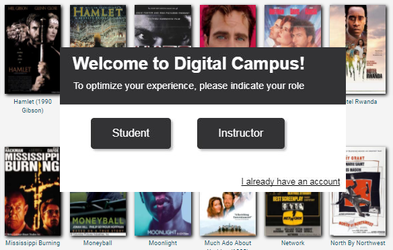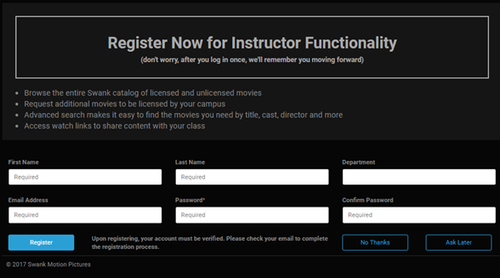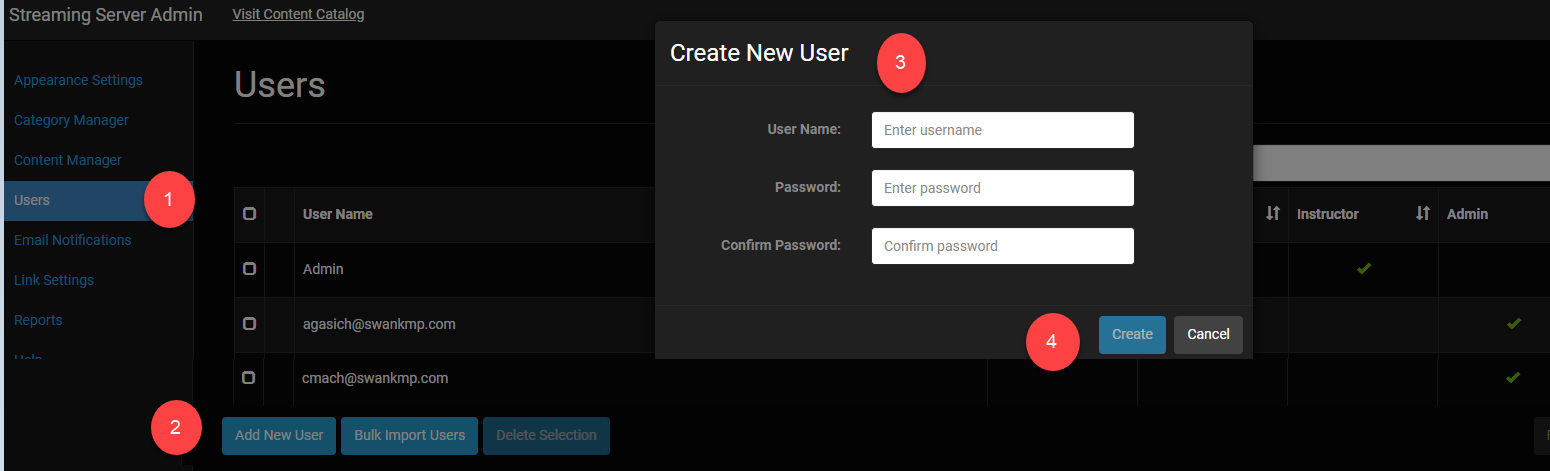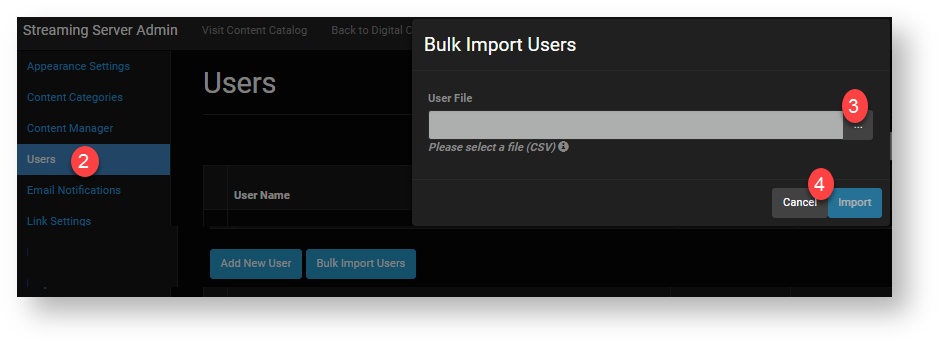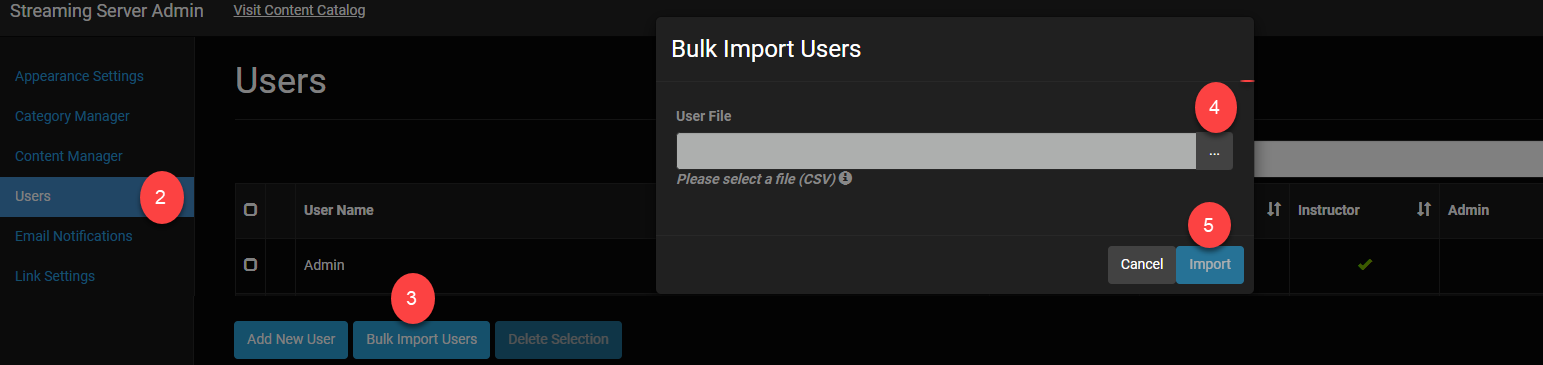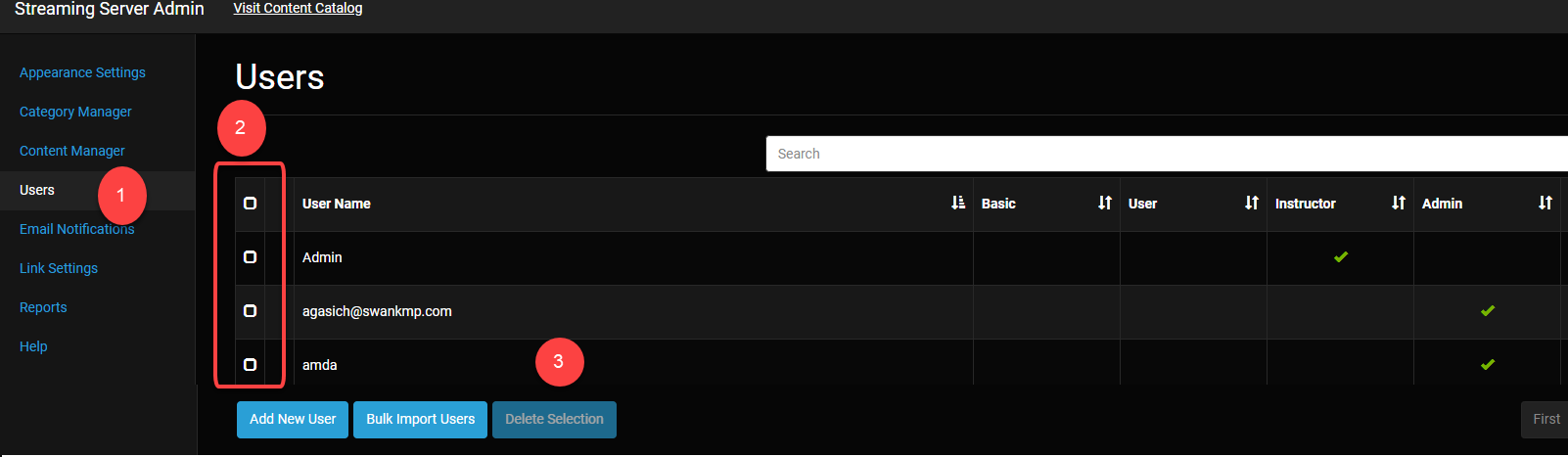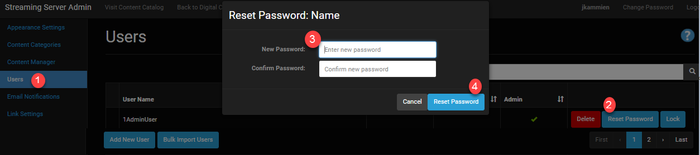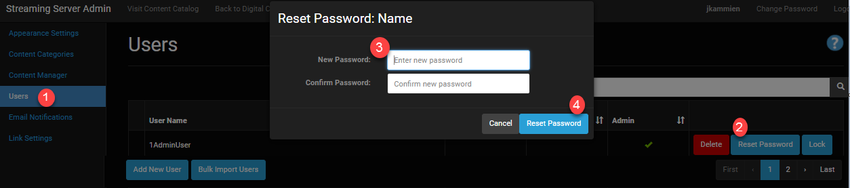...
The Digital Campus portal has three levels of access:
User: Basic users are students, and they may access the Digital Campus website Basic: Students who may view titles that are shared to them in the form of a watch link
User: Students who may access the Content Catalog to search and view licensed content. A log in is only required when the website is not secured via IP restrictions.
Instructor: Professors may self register for an Instructor account and create their own login.
Administrator: Administrator is the highest level of access and requires a log in, which is assigned by your Digital Campus Account Manager. An Admin may add additional administrators.
User Permissions
Feature | Basic | User | Instructor | Administrator |
|---|
Search licensed titles
Play titles via watch links | ||||
Play licensed titles in the content catalog |
Access watch links
Search for titles in the content catalog | ||||
Access watch links for Disney titles | ||||
Advanced search of unlicensed titles | ||||
Request titles for purchase | ||||
| See title view counts | ||||
Access Content Manager | ||||
| Download MARC records | ||||
| Receive email notifications | ||||
| Set up email notifications | ||||
| Manage users | ||||
| Generate reports | ||||
| Create content categories |
Capability available due to integration with other features In September, we
Welcome Message
We added a question to the website to guide students to the movies and to show instructors how to create an account providing administrative access to new functionality:
New visitor question: Prompt for instructors:
View this video for an overview of user administration functionality:Digital Campus - User Administration 1.mp4
Create a User
Add Individual Users
From Select the Users menu, click .
Click the Add New User button.
Enter the name and password. Passwords must have at least one digit and one uppercase letter.
Click the Create button.
...
Import Users
Prepare your file to upload. The bulk import tool requires a CSV (Comma-separated values) file with two columns with the headers "Username" and "Password":
From Select the Users menu, click .
Click the Bulk Import Users button.
Click the ellipsis to select the CSV file from your computer.
Click the Import button.
Change User Permissions
From the Users menu, locate the name of the user by entering a name in the search field.
Click anywhere under the column for the role you want to assign
A green check mark will appear under the role
Lock/Unlock a User
...
From the Users menu, locate the name of the user by entering a name in the search field.
Click the Lock (or Unlock) button
Delete a User
Delete Individual Users
From the Users menu, locate the name of the user by entering a name in the search field.
Click the Delete button.
Confirm your request..
Delete Multiple Users
- Select the Users menu.
- Check the field to the left of the User Names you wish to delete.
- Click the Delete Selection button.
Reset a Password
If a user forgets his password or if he is unable to access the account because he entered an incorrect password several times, you can reset the password which provides immedate access upon logging in with the new password.
From the Users menu, locate the name of the user by entering a name in the search field.
Click the Reset Password button.
Enter a new password. Passwords must have at least one digit and one uppercase letter.
Click the Reset Password button.