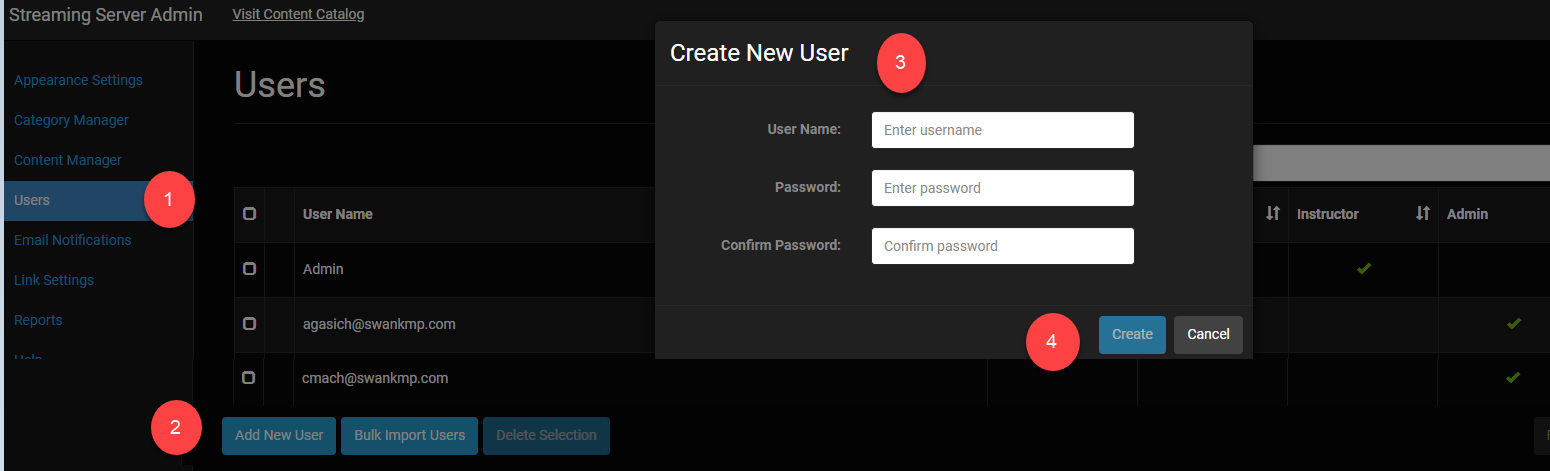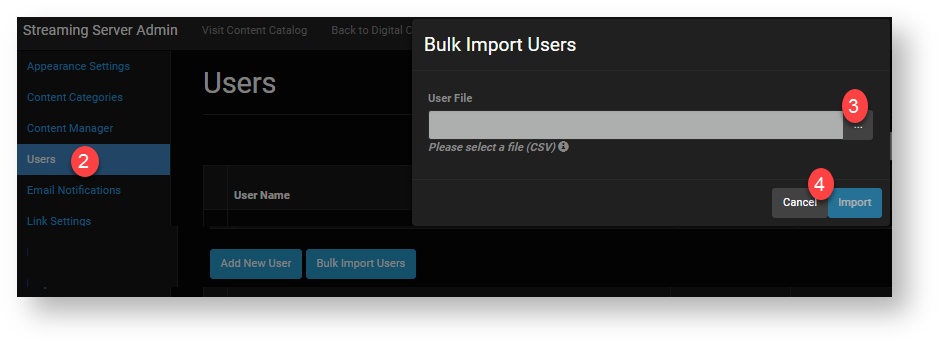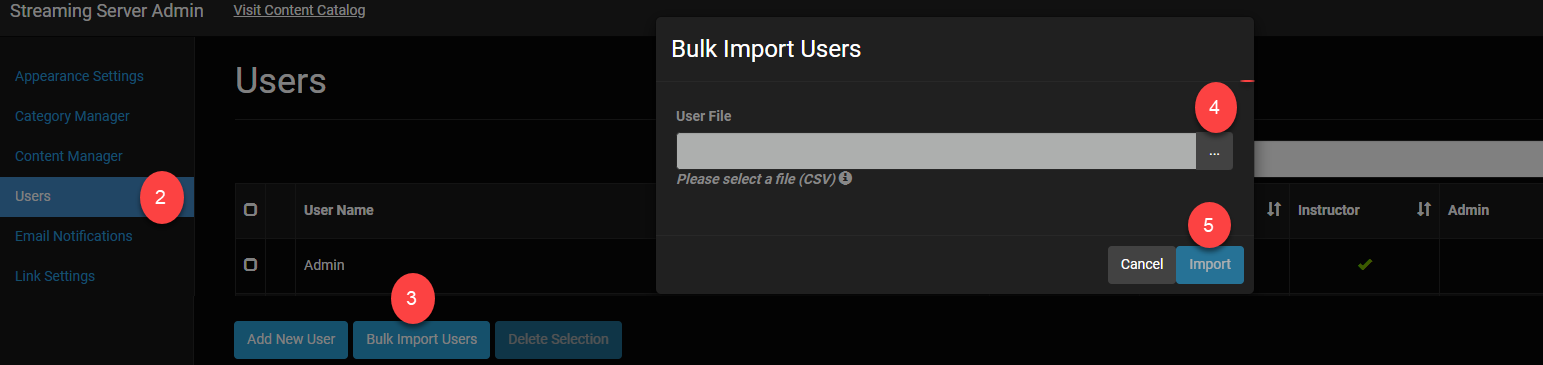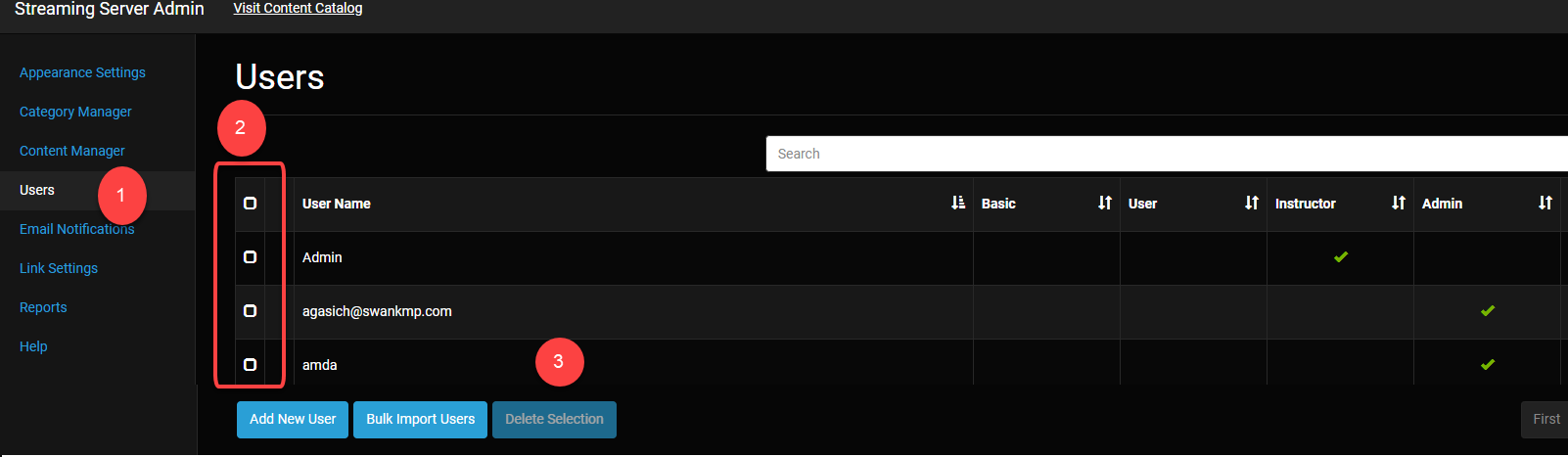...
Create a User
Add Individual Users
From Select the Users menu, click .
Click the Add New User button.
Enter the name and password. Passwords must have at least one digit and one uppercase letter.
Click the Create button.
...
Import Users
Prepare your file to upload. The bulk import tool requires a CSV (Comma-separated values) file with two columns with the headers "Username" and "Password":
From Select the Users menu, click .
Click the Bulk Import Users button.
Click the ellipsis to select the CSV file from your computer.
Click the Import button.
Change User Permissions
From the Users menu, locate the name of the user by entering a name in the search field.
Click anywhere under the column for the role you want to assign
A green check mark will appear under the role
...
From the Users menu, locate the name of the user by entering a name in the search field.
Click the Lock (or Unlock) button
Delete a User
Delete Individual Users
From the Users menu, locate the name of the user by entering a name in the search field.
Click the Delete button.
Confirm your request.
Delete Multiple Users
- Select the Users menu.
- Check the field to the left of the User Names you wish to delete.
- Click the Delete Selection button.
Reset a Password
If a user forgets his password or if he is unable to access the account because he entered an incorrect password several times, you can reset the password which provides immedate access upon logging in with the new password.
...