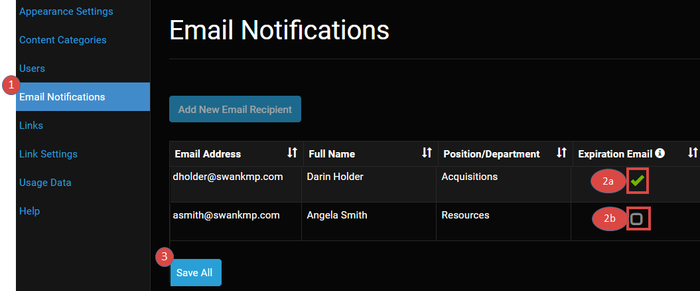...
- Log in as Site Administrator, and click the Email Notifications tab.
- Locate the recipient(s) you wish to modify (Note: Multiple recipients may be changed and saved at one time.)
- Turn notifications off by clicking on the green arrow. The green check mark will disappear.
- Turn notifications on by clicking the empty box. The green check mark will appear.
- Click the Save All button.
Title Request Admin
If your Content Catalog is set up for instructors to request titles to license, you may designate the individual who should receive the requests via email.
- Click the Email Notifications tab
- Locate the recipient and check the field under Title Request Admin
- Click Save All
Remove Email Recipient
If a recipient no longer wishes to receive the notifications, you may turn off the emails but retain the recipient for future notifications (see above). Follow these instructions to remove recipients from all emails.
...