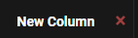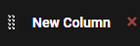Content Categories - Streaming Server
Makes it easy to browse your streaming library by creating categories specific to your needs.
Automatic Categories
In the category view, you'll find two default categories specific to your streaming server
Recently Added - Quickly locate titles that were added to your library within the past 30 days.
Recently Watched - Identify titles watched on your browser.
You can also filter by category using auto or custom categories.
Utilize automatic categories
Auto-Categorize on Ingest ON/OFF
- When enabled/on, new titles will be placed in a category that matches the title's genre when it is uploaded. If no category exists for a genre, one will be created. You can edit the category names, if desired.
- When disabled/off, the new content is placed in a default category. This default category can be renamed and titles may be assigned or removed from the category.
Recently Added Category ON/OFF
- When Enabled/On, Recently Added category will appear at the top of the site that showcases anything added within the last 30 days.
- When Disabled/Off, Recently added category will not be displayed on the content catalog page.
Create a custom category
- Click the Add Category button
- Enter a category title
- Click the Save button
Assign or remove titles to categories
- Click in the field under the category, and a checkmark will appear. The title has been assigned to the category.
- Click in the field with a checkmark to remove a title from a category.
Helpful Tips
- Titles must be assigned to at least one category
- Titles may have multiple categories
- A category does not require titles be assigned. If the category does not have any titles assigned, the category will not appear on the site
- If all content is assigned to a single category, then no category will be displayed
Delete a category
If a single title is assigned to the category being deleted, the title will automatically be re-assigned to the default category.
There will always be one default category that can be renamed, but may never be deleted. In the event that all other categories are deleted, then there will be at least one category remaining. Content does not have to be assigned to this category.
- Select the ‘X’ to the right of the category title
2. Confirm the deletion (only required if there are titles assigned to the category being deleted)
Organize the categories
- Hover your mouse over the category, and a drag bar will appear to the left of the title
2. Left click and hold the drag bar, then move the category to the desired location
Edit category titles
- Click on the title in the header
2. Enter the category name