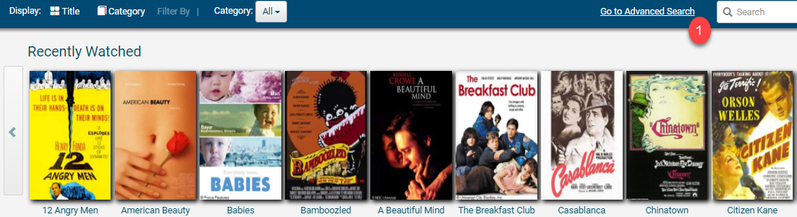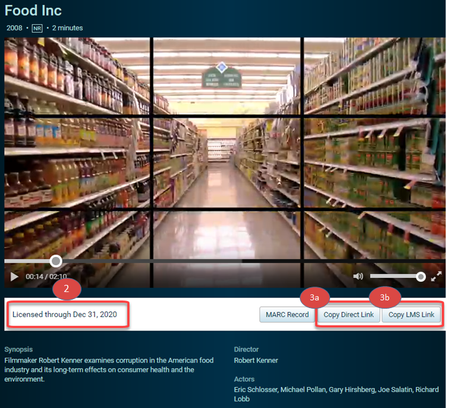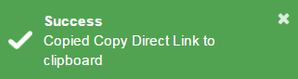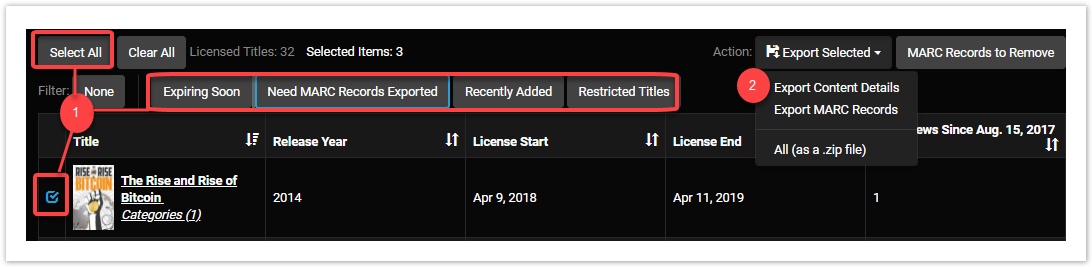Share Content Links
Providing access to content is made easy by sharing links. The links for individual titles are also available in the Content Catalog. To share links for multiple titles, Digital Campus Administrators will save time by exporting links from the Content Manager page.
To get started, follow the instructions below or view this video.
Share a link
1. In the Content Catalog, search for a title.
2. Select a title by clicking on the title's image. Check the "Licensed through" date to ensure that the content will be available through the class or assignment date.
3. Select a button to copy a content link:
(a) Click Copy Direct Link to share content via email.
(b) Click Copy LMS Link to insert the link into your campus Learning Management System.
4. You will receive a message that the link was copied to a clipboard.
5. Paste the link in your email or add it to your Learning Management System:
Export Multiple Links
1. From the Content Manager tab, select the titles:
- Entire catalog: Click Select All
- Filtered list: Select a filter and then click Select All
- Individual titles: Click the field next to each title
A check mark will appear next to the titles selected to export.
2. Under Export Selected, click Export Content Details.
3. Access the file in your downloaded files.
- Direct Watch Link: View a title directly
- HTML Code: Place title link into a content management or blackboard system
- Poster Art Link: Add the title's poster/image to your content management system, along with the Direct Watch Link, making the link stylish