#breadcrumbs { display:none; } |
1. In the Content Catalog, search for a title.
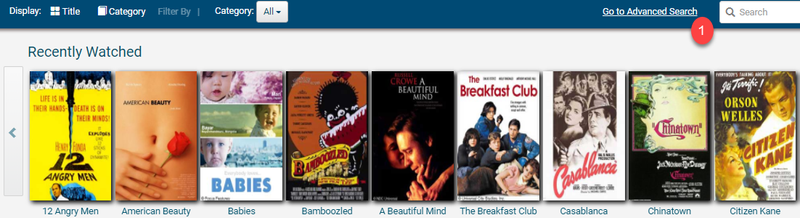
2. Select a title by clicking on the title's image. Check the "Licensed through" date to ensure that the content will be available through the class or assignment date.
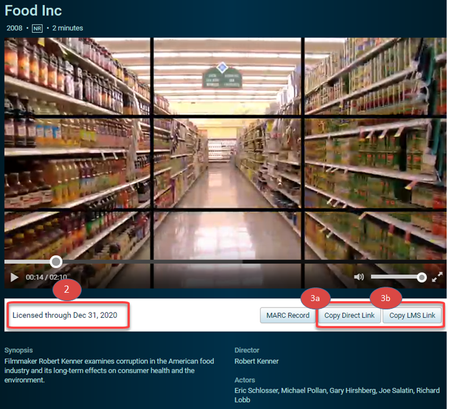
3. Select a button to copy a content link:
(a) Click Copy Direct Link to share content via email.
(b) Click Copy LMS Link to insert the link into your campus Learning Management System.
4. You will receive a message that the link was copied to a clipboard.
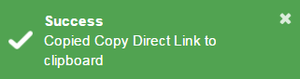
5. Paste the link in your email or add it to your Learning Management System:
1. From the Content Manager tab, select the titles:
A check mark will appear next to the titles selected to export.
2. Under Export Selected, click Export Content Details.
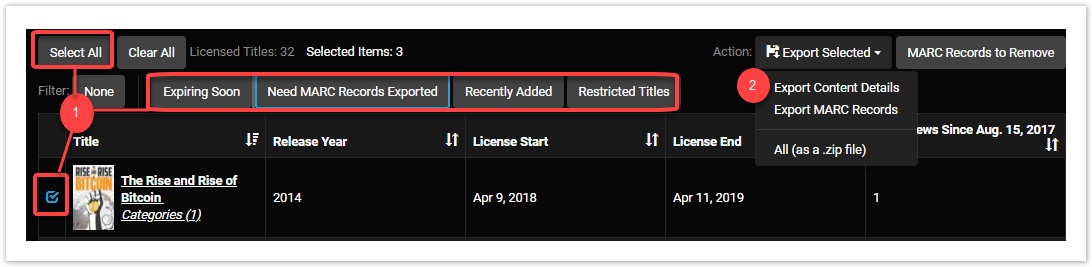
3. Access the file in your downloaded files.
