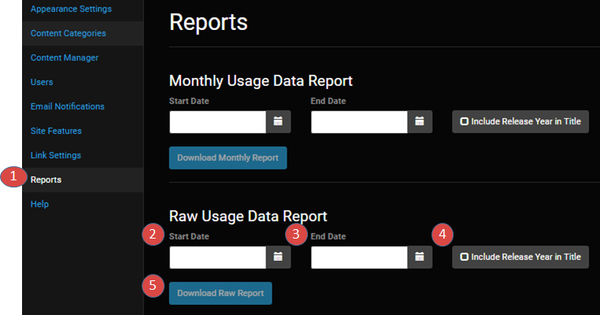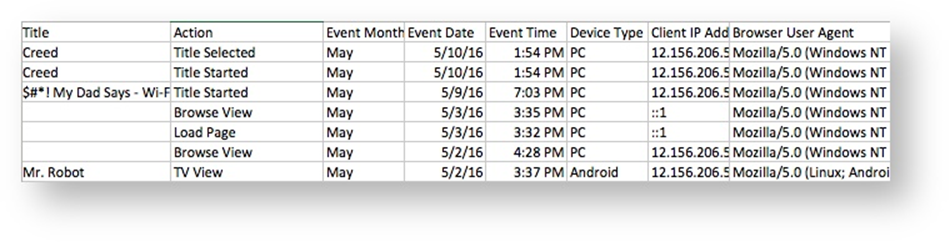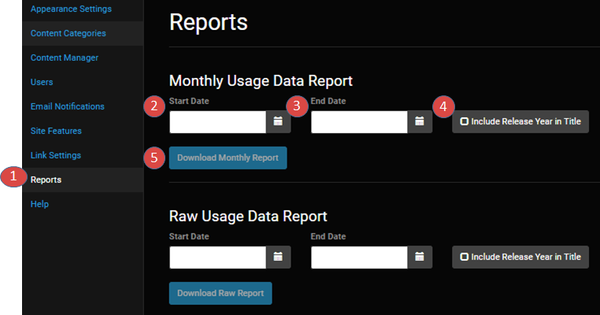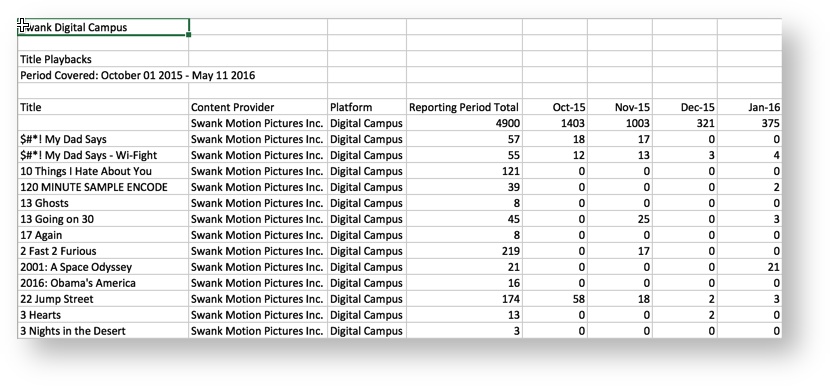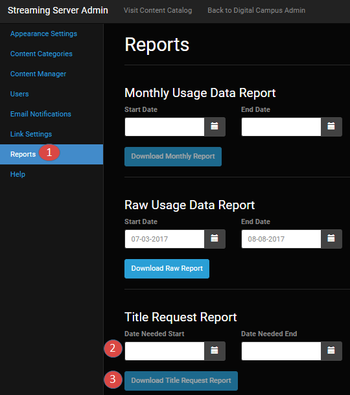Raw Usage Data Report
Log in as Site Administrator, and click the Reports tab.
Enter the start date of the period for the usage you would like to retrieve (optional).
Enter the end date of the period for the usage you would like to retrieve (optional).
Click the check box if you want to include release years for the titles in the report.
Click the Download Raw Report button.
The data will export to a .csv file. The data is define in the table below.
Title: This content title is only provided when the event is a Play, PlayComplete or Title Click.
Action:
Browse View - occurs when the browse view or main catalog page is loaded
Filter Category - occurs when the user filters the view to a specific category
Load Page - occurs when the catalog page is loaded
Grid View - occurs when the catalog page is viewed in Grid mode. This can occur either because a filter has been applied to the view or because there is only a single category for all content
Title Started - occurs when a title is played (started)
Title Played - occurs when a title is played to 90% of its final length. This is not a definitive confirmation that someone completed watching a title, but only that they completed watching at least 90% of the title length. If a user were to fast forward a video to past the 90% mark, this event is still raised.
Title Selected - occurs when a user selects a title and is looking at the synopsis, poster art and runtime for a film
TV View - occurs when a TV series is viewed
View Recently Watched - occurs when a user selects the recently watched button
Event Date: Date of the event
Event Month: Calendar month of the event
Event Time: Time of the event (All times indicated as Universal Coordinated Time - UTC)
Device Type: Personal Computer (PC), Android or IOS
IP Address: IP Address which caused the event
Browser Agent: Browser used by the device type
Monthly Usage Data Report
Log in as Site Administrator, and click the Reports tab.
Enter the start date of the period for the usage you would like to retrieve (optional).
Enter the end date of the period for the usage you would like to retrieve (optional).
- Click the check box if you want to include release years for the titles in the report.
- Click the Download Monthly Report button.
The data will be exported into a .csv file. For each month, the number of playbacks during each month is listed.
Title Request Report
Log in as Site Administrator, and click the Reports tab.
Enter the start and end dates of the period for the usage you would like to retrieve (optional).
Click the Download Title Request Report.
An Excel file summarizing the requests will be generated.
| Info | |||||||||||||||
|---|---|---|---|---|---|---|---|---|---|---|---|---|---|---|---|
| |||||||||||||||
The date fields are not required. If no dates are specified, all usage data is provided. The system will permit 0, 1 or both date filters to be applied when retrieving usage data. Use the table below to determine how the filters affect the usage data returned.
|